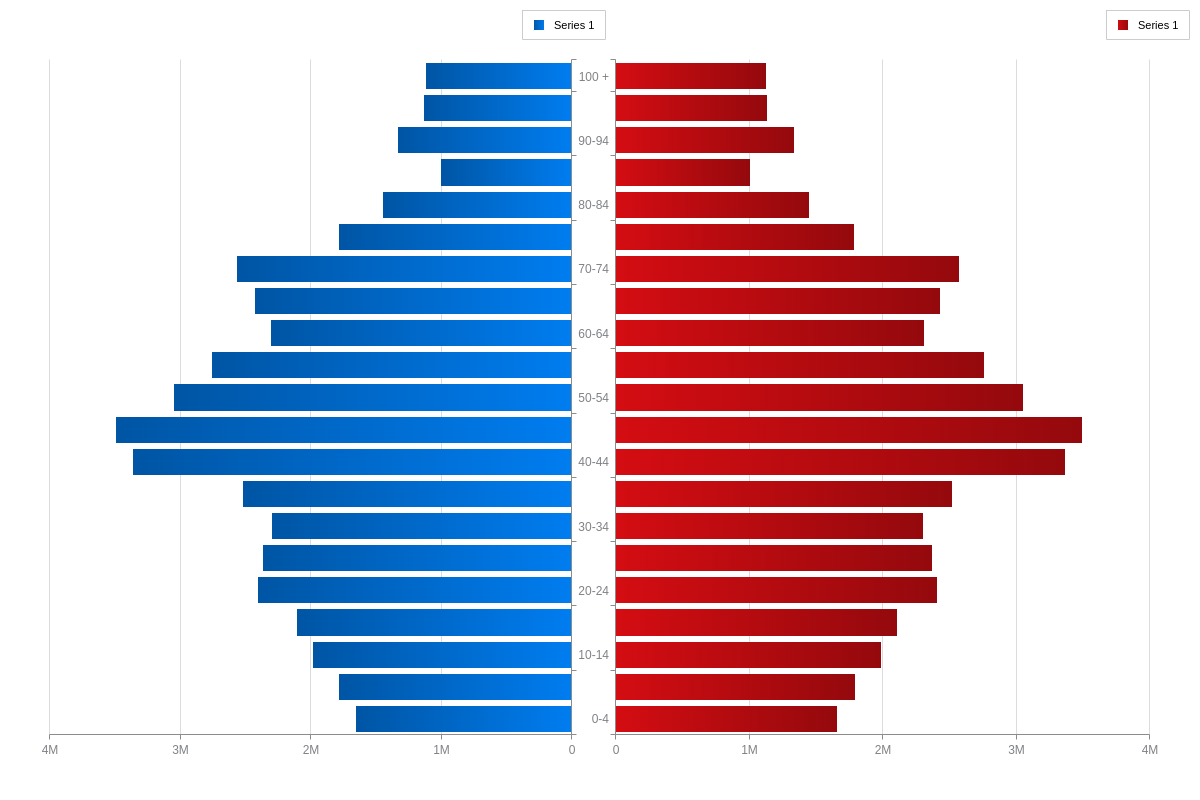Population Pyramid Charts
Overview
Population pyramids can be modified to display as:
- Vertical Bars
- Horizontal Bars
- Lines
- Vertical Lines
- Filled Lines (Area)
- Vertical Filled Lines (Vertical Area)
Note: See our Population Pyramid Gallery for inspiration on all the different population pyramid possibilities.
Population Pyramid Chart Type
In your chart object, add a type attribute and set the value to pop-pyramid.
{ type: 'pop-pyramid', }
Data
Population pyramids accept data in the form of a series object array.
Data-Side and Values Array
Create a series object array of length 2. Within each object, set the data-side attribute to either 1 (left side) or 2 (right side), with no repeated numbers. Set each side's values within the values array. Set the scale values within the scale-x object.
{ type: "pop-pyramid", 'scale-x': { values: [ "0-9", "10-19", "20-29", ...] // Array of strings or numbers }, series: [ // Length 2 array of objects { 'data-side': 1, // 1 || 2 values: [val1, val2, ..., valN] // Array of numbers }, { 'data-side': 2, values: [val1, val2, ..., valN] } ] }
Chart-Specific Properties
Make chart-specific customizations and styling changes via the options object.
Aspects
The aspect of a population pyramid can be changed using the aspect attribute in the options object. The aspect value options for population pyramids are:
| Value | Description |
|---|---|
hbar (default) |
Data is displayed as horizontal rectangular bars. Since it is the default aspect, specifying its type is optional. |
bar |
Data is displayed as vertical rectangular bars |
line |
Data is displayed as data points plotted on an x-y axis and connected by lines |
vline |
Data is displayed as data points plotted on a flipped x-y axis and connected by lines |
area |
Data is presented as connected data points on an x-y axis, with the region between data points and x-axis filled in |
varea |
Data is presented as connected data points on a flipped x-y axis, with the region between the line and x-axis filled in |
{ type: "pop-pyramid", options: { aspect: "bar" // | "hbar" | "line" | "vline" | "area" | "varea" } }
The following demo illustrates the different options available for population pyramids:
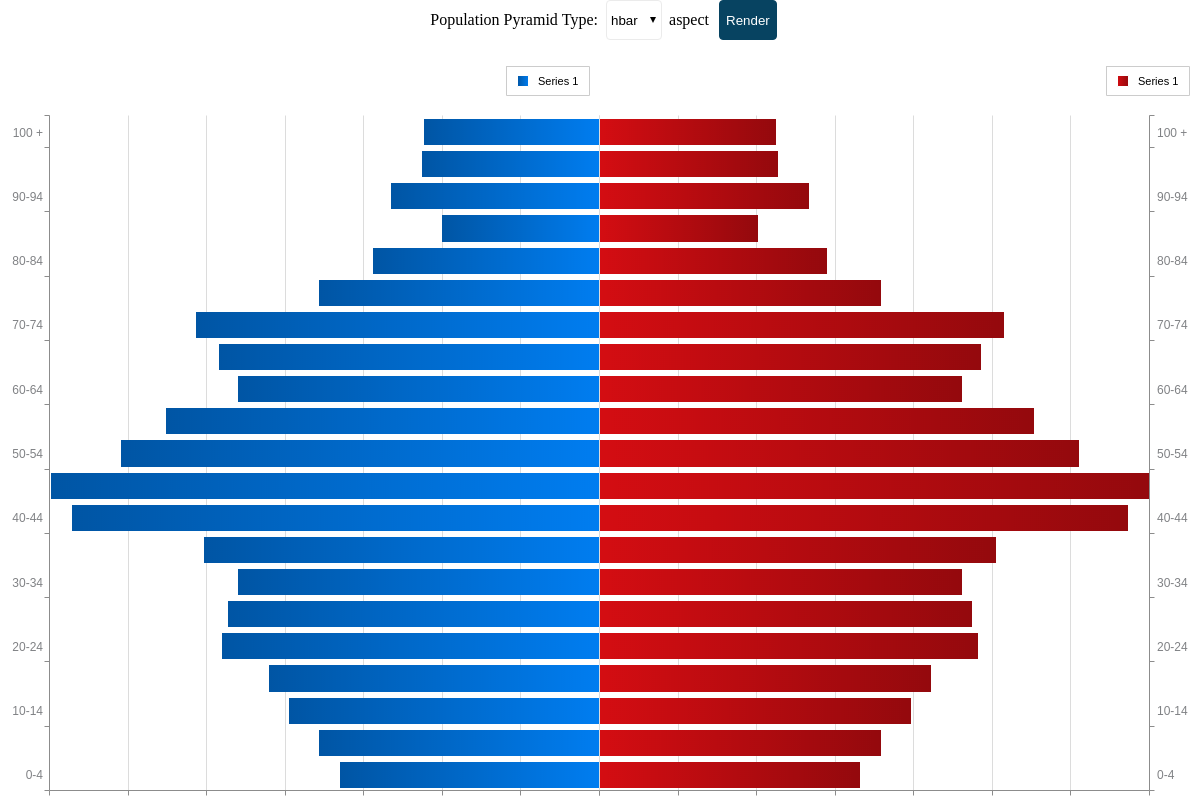
Side Styling
Within the options object, the side-1 and side-2 objects allow you to configure the various styling attributes and objects of each side of a population pyramid.
{ options: { 'side-1': { plotarea: { 'background-color': "#D04347" } }, 'side-2': { plotarea: { 'background-color': "#319CFC" } } } }
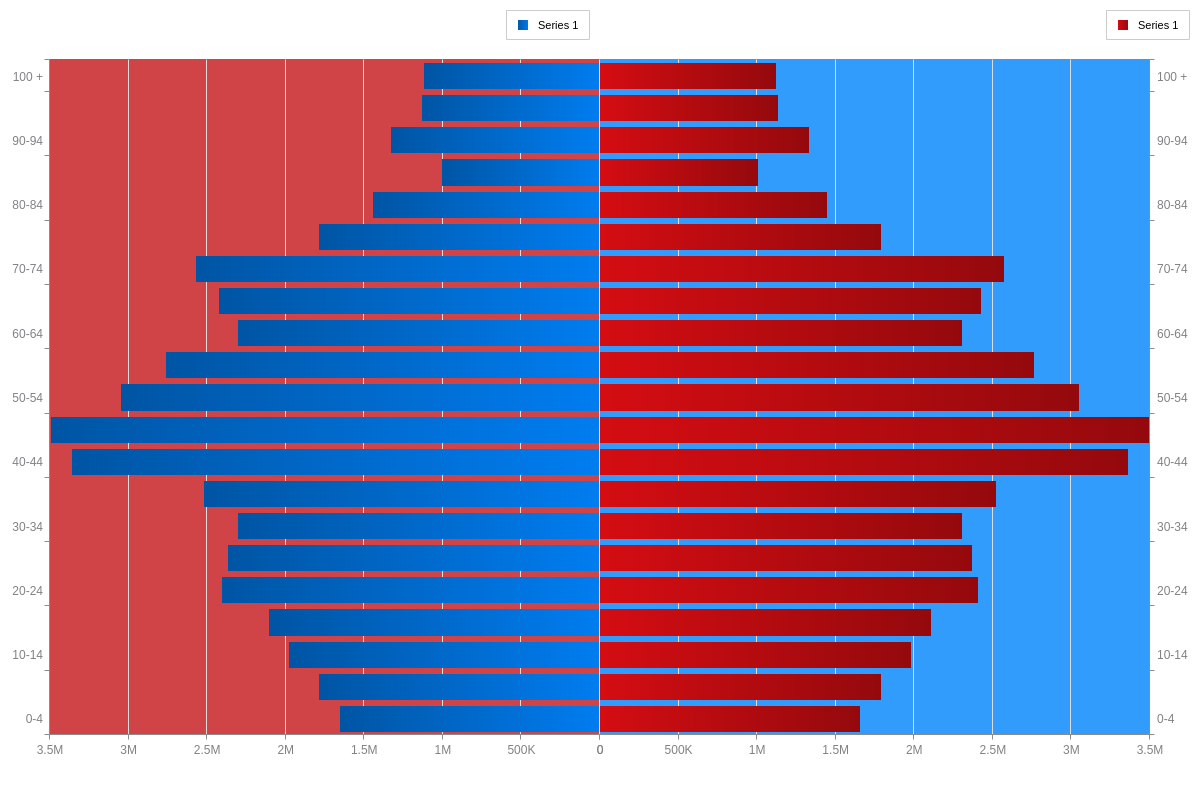
Further Customization
Once you have your basic chart, you can customize and style it to fit your data visualization needs.
Legends/ Shared Legend
Enable and style a legend for each side of the population pyramid by creating a legend object in your chart object.
Setting shared: true in the legend object merges the legend items of the plot objects from both sides into a single, shared legend object. Omitting the shared attribute, or setting it to false, will keep the legend items from each side in their own legend objects.
Note: Learn more about legends with our [Legend Tutorial] (https://www.zingchart.com/docs/tutorials/elements/legend) and shared legends with our Shared Interactions Tutorial.
{ legend: { shared: true // false } }
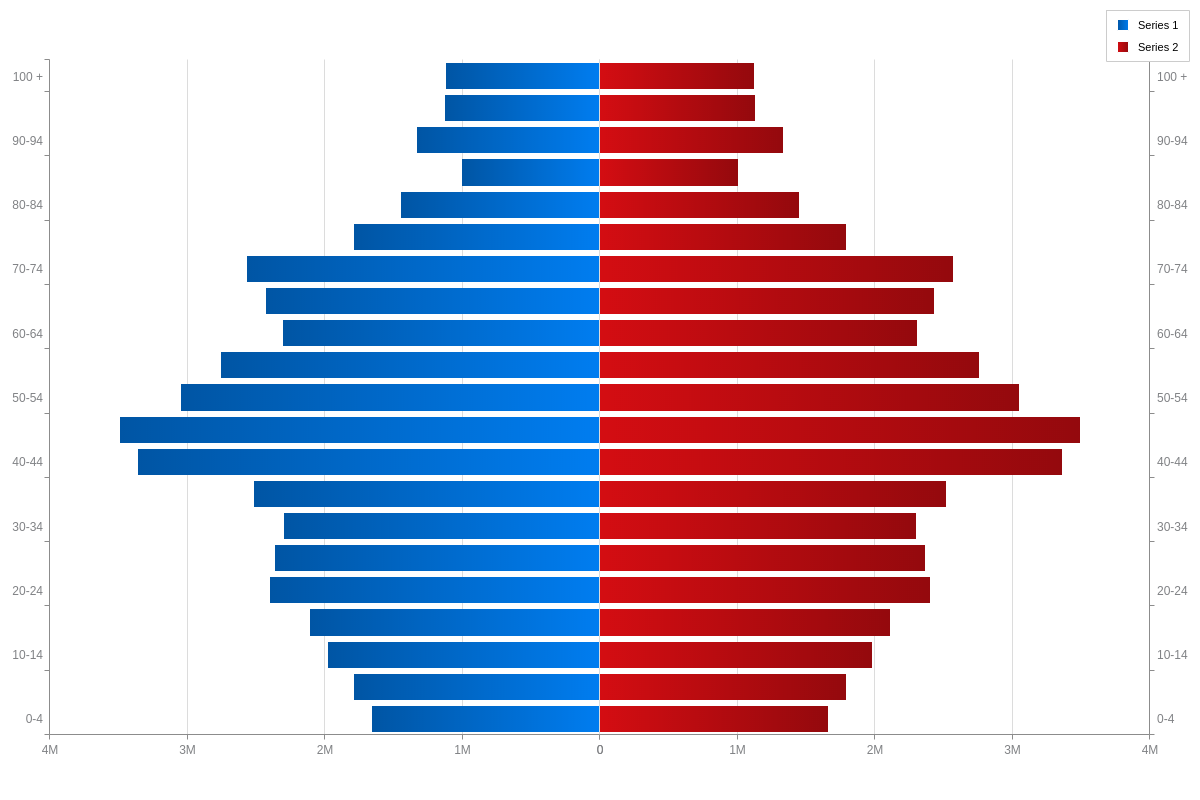
Label Placement
Scale labels can be placed in two places in a population pyramid. By default, labels are duplicated on both sides of a population pyramid ('label-placement': "side"). Setting 'label-placement': "middle" will place the labels between the two sides of the population pyramid.
Note: Learn more about scale labels with our Scales Tutorial.
{ type: "pop-pyramid", options: { 'label-placement': "middle" }, }